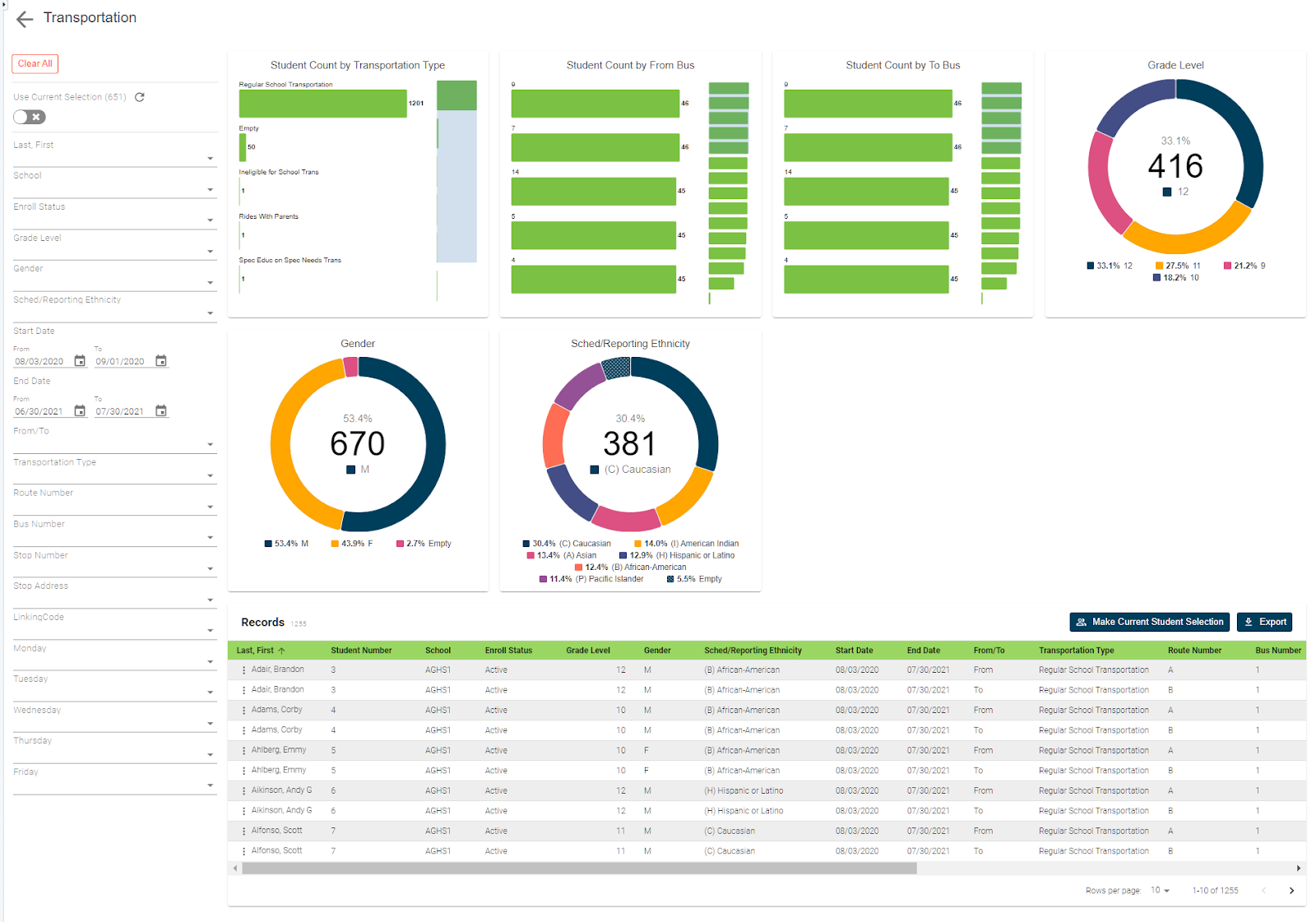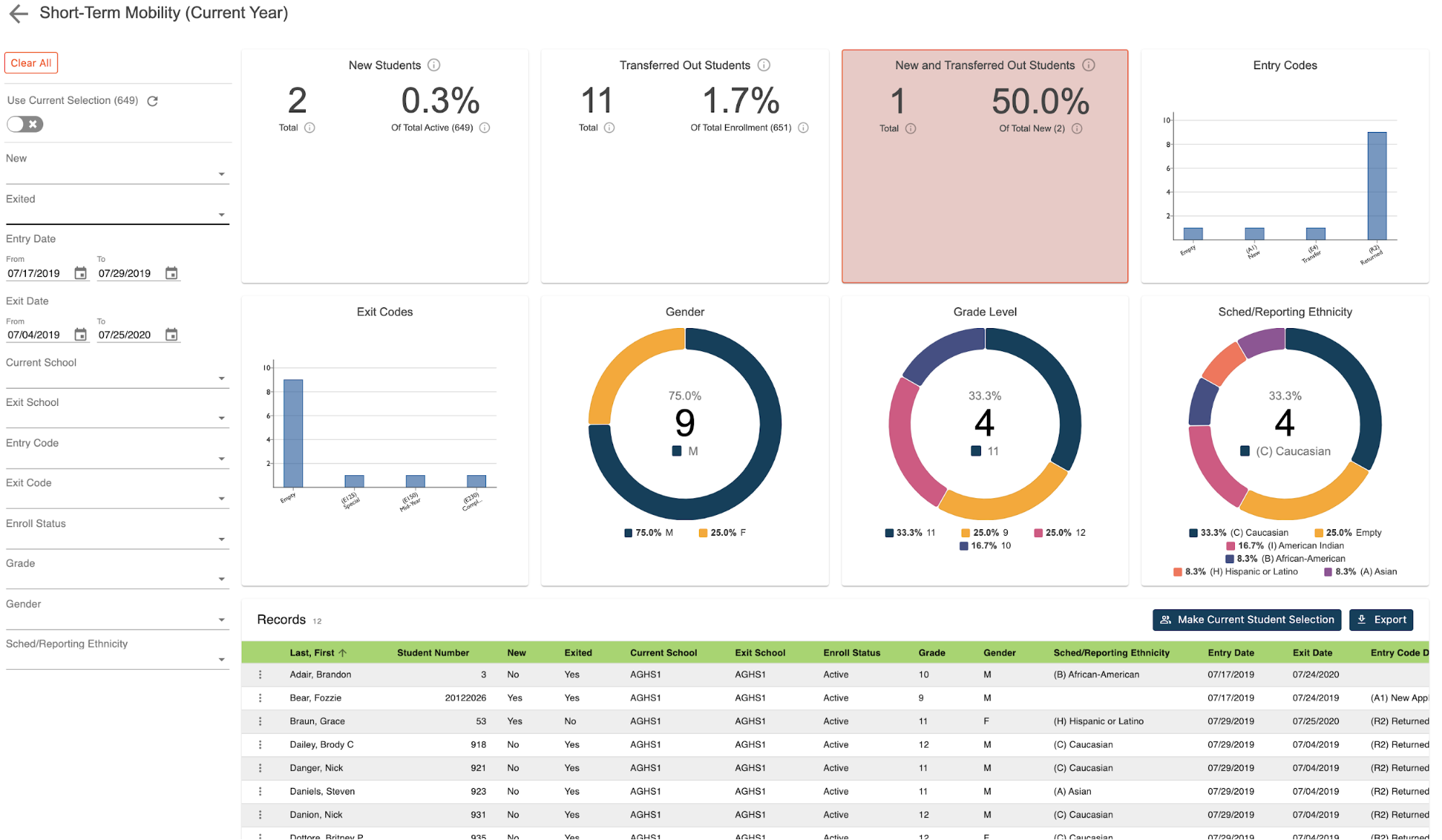One of the most frustrating issues when storing grades is going through the process only to find that there are students that don't appear to have a final grade for a class. Typically this means that time has to be taken to review each report card, reach out to the teachers in question, have them update the grades, and then repeat the process of storing grades and printing report cards.
But what if there was a way to make sure all grades were complete before storing grades? Well with the use of our missing grades report, you can do just that. This report will identify all students that don't currently have a final term grade. Enabling admin staff to notify teachers of exactly what grades are missing prior to storing grades.
How to run the report:
To access this report, click on RealTime Reports from the Level Data app section of the start page. Once on the dashboard, select the Missing Grades Report. When the report loads, you'll see a graphical breakdown of students by gender, grade level, and ethnicity.
Individual student records:
To view the individual student records, scroll down the page. In the table, you'll see a list that includes a record for each student that includes some basic demographic data along with identifying information about each class for which final grades are blank. This information includes the store code, reporting term, the class term, year-long, semester-long, the expression, the course name, and the teacher. Data from this report can be useful in identifying students that don't currently have a final grade in a class for a selected term. The user simply needs to select the store code for which they need to search to narrow the results to just that selected term. The resulting records would then encompass those classes for which no grade is present. Further sorting by course name or teacher name would organize the records to make it easier for the staff to identify which teachers need to be contacted. If desired, the user could filter the results by the teacher to narrow the list to just those students he or she needs to update.
Exporting your report:
Once filtered, clicking the export button would create a CSV file that can then be shared with that teacher. Repeating this process for each teacher in the list would allow the user to generate a separate list for each teacher that can then be shared. Once teachers have updated their grades, the report can be run until all blank records have been cleared. At which point it would be safe to store grades. Getting to your data has never been easier.