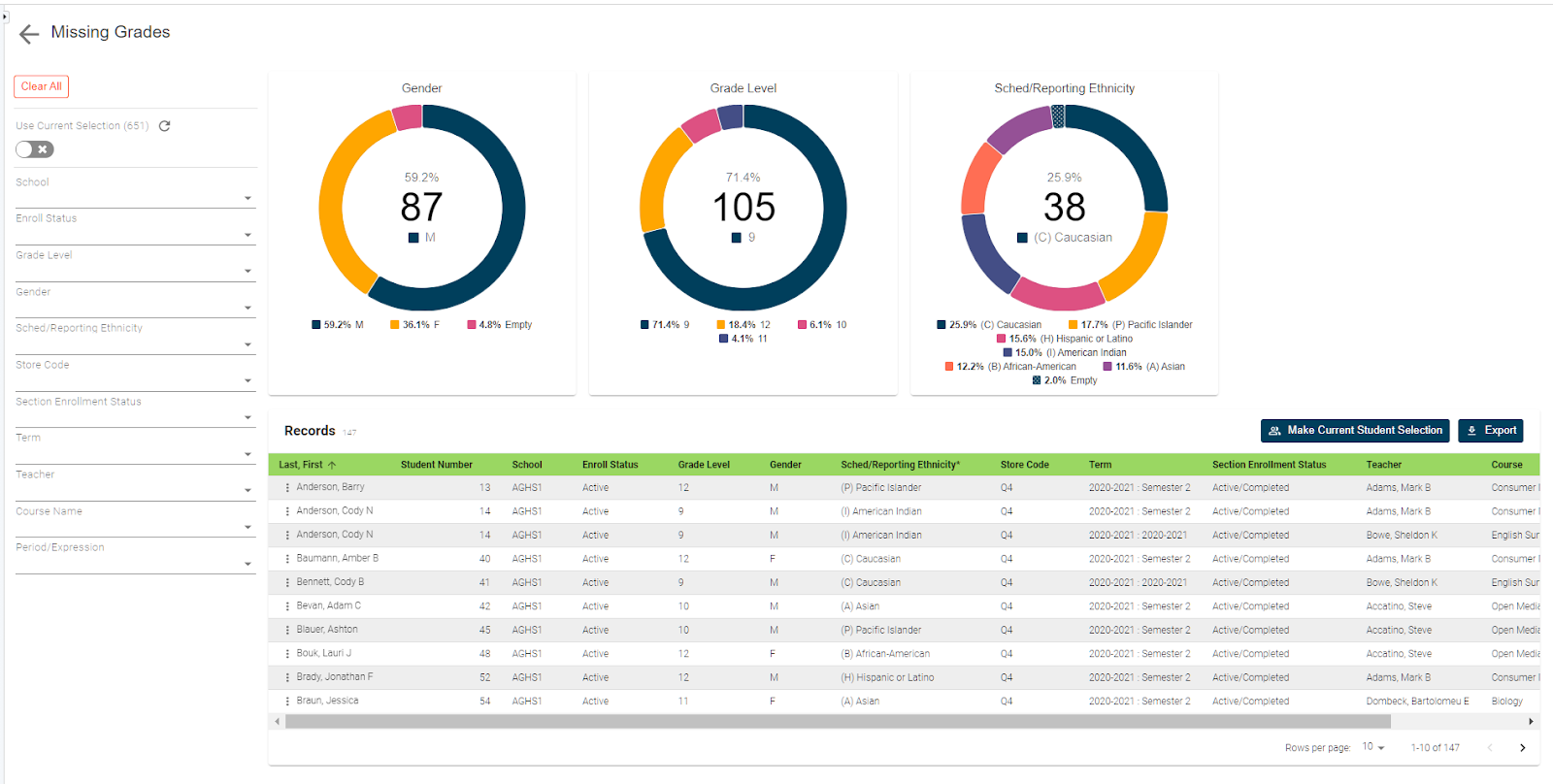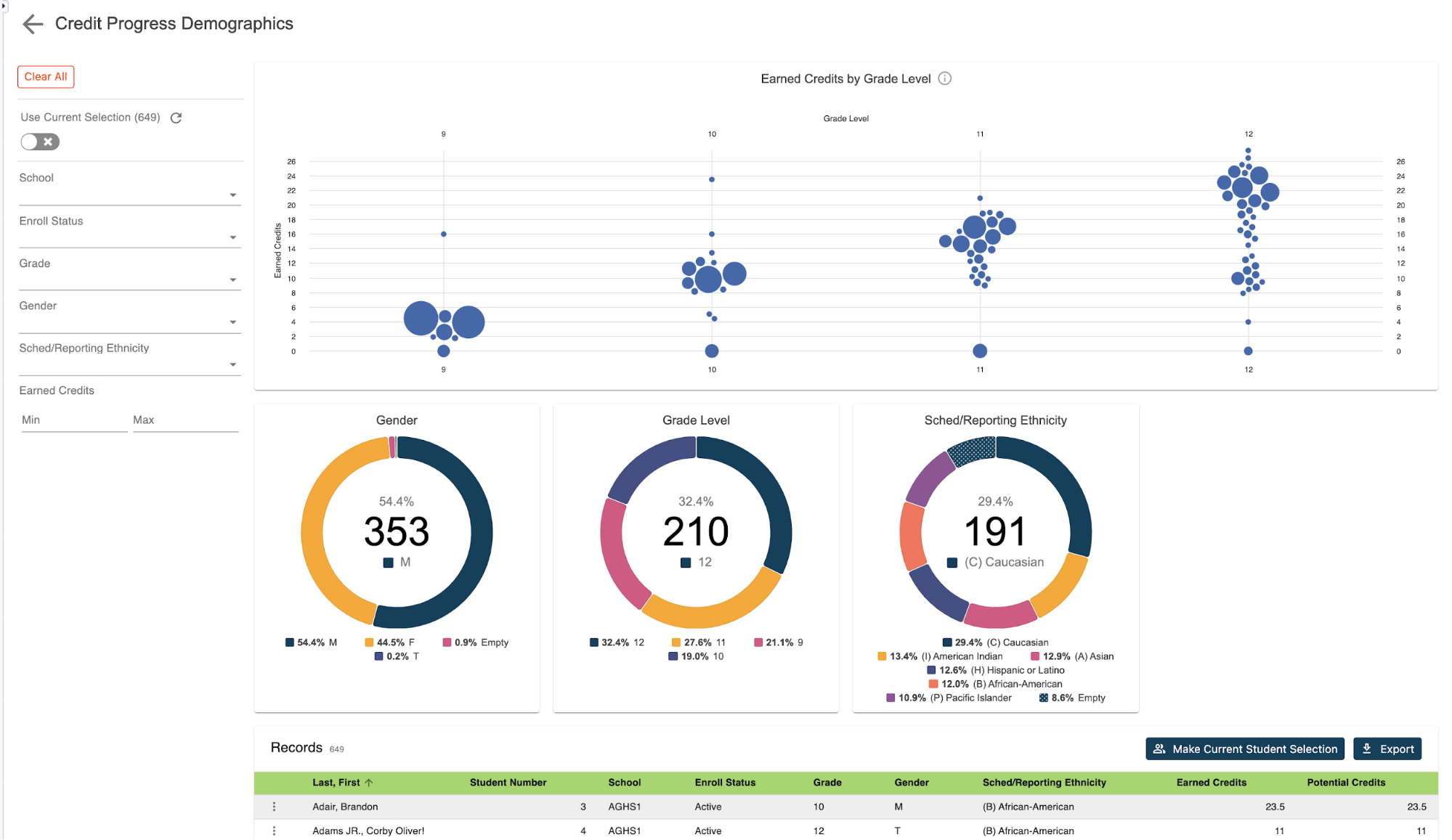Have you ever been asked for a list of students that are new to the school district? How about a list of students that have transferred out? What about those students that both came and left within the current year? If the answer is yes to any of the above, I can imagine gathering that data from PowerSchool was not a simple task. But now with the use of our Short Term Mobility Report, this data can be retrieved both quickly and easily whether running it from district office or an individual school. Answers to these questions are just a few clicks away.
How to run the report:
To access this report, you need to decide if you want to run it from district office or an individual school. Once the choice has been made, click on the RealTime Reports link from the Level Data apps selection on the start page. Once on the report dashboard, click on the link for Short Term Mobility. Once the report loads, you'll see multiple titles at the top of the page, each representing a different group of students. Those groups include first those students new to the district, that is students that don't have any enrollment history in any school prior to the current school year. Next are those students new to the selected school, which is when run from the individual school level. These are the students without a previous enrollment record in the current school year for the selected school. Then there are those students that were both new to the district and transferred out during the current school year, that is our short-term district mobility students. Likewise, we have those students that were both new to the school and transferred out during the current school year, those are our short-term school mobility students. Finally is access to any student that's transferred out during the current school year. Each block displays the current number of students within that category, as well as the percentage of the population that group comprises. When running at the school level the percentage is based on the school enrollment. When running from the district office the percentage is based on the overall district enrollment,
In addition to the tiles depicting enrollment data, you'll also see a visual breakdown including graphs of entry and exit codes, gender, grade level, and scheduling ethnicity. To see the individual student records, scroll down the page, the table will include for each student some basic demographic data along with school enrollment, enroll status, entry and exit dates, entry and exit codes, as well as school and district entry dates.
To identify students new to the district, that is students who don't have an enrollment record in any school prior to the current school year, click on the student count from the new to district tile. This will update the records to include just those students that are new to the district. Use the entry date filters on the left to limit the results to students with an entry date during any specific time frame.
Similarly, if you need to identify students new to the school, that is students that don't have a previous enrollment record in the current school, click on the student count from new to school. This will update the records to include just those students that are new to the school for the current year. This could include students that are new to the district, have moved into the school through the promotion process, or just transferred from one school to another within the district. As with the previous search, you can also use the entry date filter on the left to limit the results to students with entry dates during a specific time frame.
In addition to finding newly enrolled students, we can also use this report to easily identify students that have transferred out. This report displays transferred students in three ways. First, any student that has transferred out during the current school year. Second, those students that were new to the district but have since transferred out, and finally those students that were new to the school but have transferred out. To filter all students that have transferred out during the current year, click on the student count from the transferred student title. This will automatically update the list to just those students as a bonus you can easily review students' entry and exit data to make sure it's been properly populated and even dig into exit codes to see why students are leaving the district.
Finally, you can answer that all-important question of whom those students have both enrolled and transferred out within the current school year. As well as easily identify why students have left through the examination of their exit codes. To filter to those students that were new to the district but have since transferred out or new to the school and since transferred out, click on the student count from the desired tile. This will automatically update the list to just those students as noted you can easily review students' entry and exit dates to be sure it's been populated properly or even dig into the exit goats to see why your students are leaving.
Exporting your report:
Once you filter to your desired student group, you can either click on the make current student selection button to make this the current selection in PowerSchool or you can click the export button to automatically export the results to a CSV file. No need to know field names, table names, or complicated dot tags. Getting to your data has never been easier.