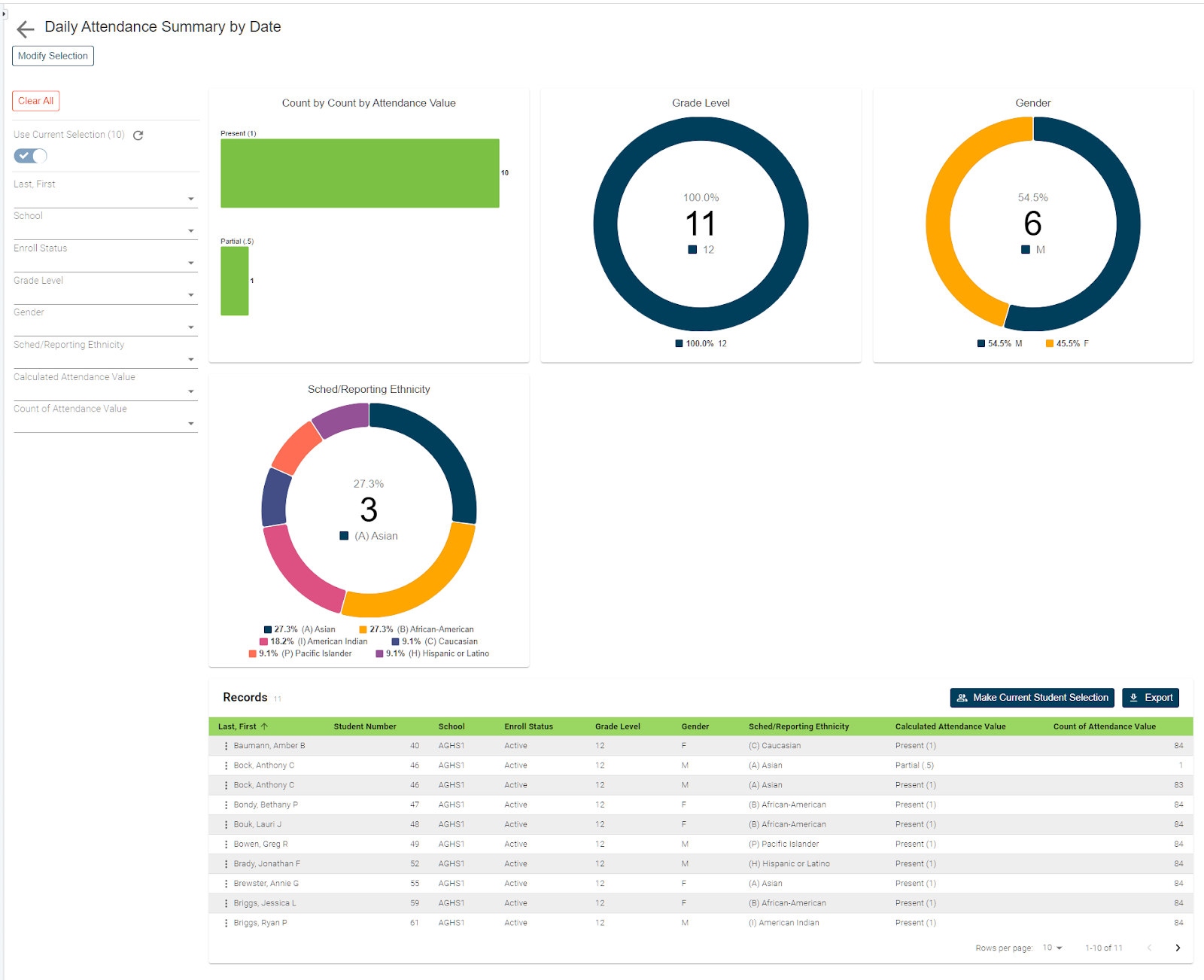Disciplined data is one area that schools strive to keep accurate and up to data records.
Log entries are just one of the methods available to users.
The benefit of using logs is that schools can store more than just discipline entries. While common uses may revolve around areas such as discipline, parent and/or student contact, or even health records.
Schools can choose to use log entries to track an unlimited number of topics, set up log types, subtypes entry screens, or even creating log entries themselves is really the easy part.
Once entered though, getting to that data in a quick and easy manner is a little more complicated. That is until now. With the use of our log entry report, schools can now access student log records with just a few simple clicks.
How to run the report:
Before navigating to the report, you can select from the start page the group of students for whom you want to run the report.
This can be anywhere from a single student to the entire school. Once selected, click on RealTime reports from the Level Data apps section of the start page. From the dashboard select the Log Entries.
Once the pre-filter appears you'll enter the date range for which you wish to report. The student selection will include the group of students you've previously selected. Once all options have been made, click run.
When the report loads you'll see a graphical breakdown of data based on various data points such as log type, subtype action or consequence location, day of the week, author, as well as by grade level, gender, and ethnicity.
To view the individual student records scroll down the page. In the table, you'll see a list that includes a record for every log entry associated with any of the selected students that occurred within the selected date range.
Student data will include basic demographics, as well as the details of each log entry. Data from this report can be useful to review log entries to identify overall trends such as when or where issues occur. Are there certain grades that have higher levels of issues?
Or simply review the data to be sure log entries contain all the necessary information. For example, if you'd like to filter to a specific log type or log subtype you can make the desired selection from the graph, and/or from the filters on the left. Or we could look for students that have missing actions or consequences by looking for students that have empty values.
Individual log records:
If you'd like to review the actual individual log record, click on the three dots to the left of the student's name and select log entries from the menu.
This will open the specific log entry in a new tab. From here all necessary changes can be made.
Once your results have been filtered, if you'd like to work with the filtered group of students you can click the make current student selection button to create a new student selection. Or you can click the add to current student selection if there's already a group you're working with and you’d just like to add these students. Or if you'd like to export the data, click the export button, this will create a CSV file that includes all of the report data for the filtered group of students.
No need to know any field names, table names, or complicated dot tags.
Getting to your data has never been easier.