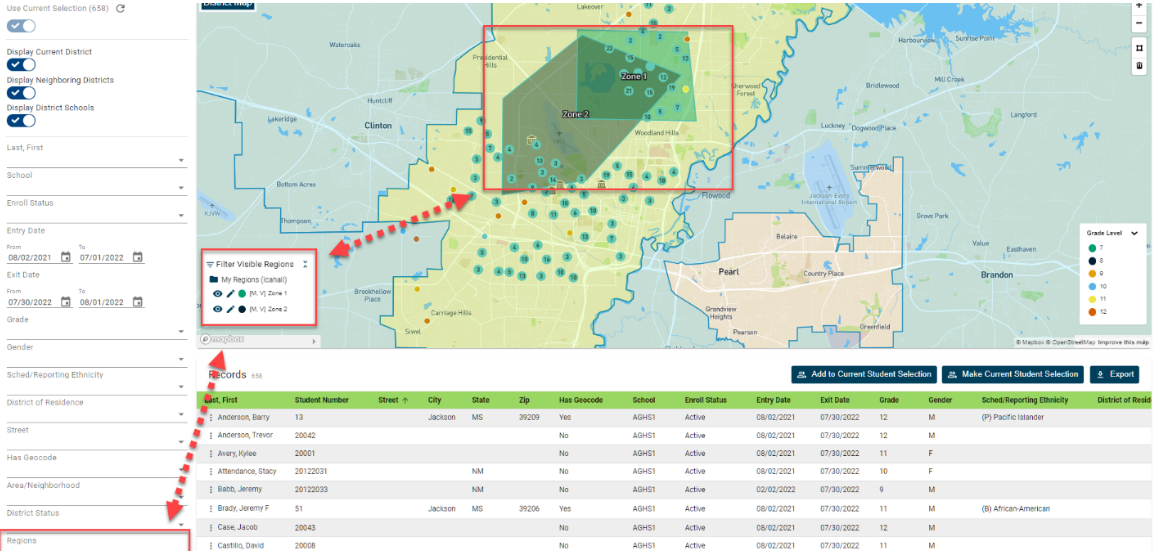Accessing Student Data is a key element of any SIS. But taking that data and analyzing it typically requires exporting out of the system and manipulating it within some other external tool. One area that can be tricky, especially if no specific field is used, is identifying if a student resides in or out of the district. However, with the use of Level Data’s In-District Enrollment Status Report, users can now easily identify in-district versus out-of-district students with the click of a button.
How to run the report:
Before navigating to the report, select from the start page the group of students for whom you want to run the report. This can be anywhere from a single student to the entire school or district. Once your students have been selected, click on RealTIme Reports from the Level Data app section of the start page. From the dashboard, select the in-district enrollment status report.
The pre-filter will display with a selected group of students. If you navigated to the report without first selecting a group of students or you need to change the selected group, you can do so right from the pre-filter. Simply click on the link to the start page. This will open the start page in a new tab. From here, select your new group of students. Switch back to the report tab and click on the circular arrow. Once your student selection has been updated click run.
Once the report loads:
When the report loads a map of your district and the surrounding districts will be displayed along with the location of the selected students. Initially, student locations will be grouped by concentration. The size of the dot will depend on the number of students included in that area. Zooming in on the map will display more detailed results. Note that for a student's location to appear on the map, there must be a geocode associated with that student’s record. Geocodes are typically assigned by validating a student's address. By default, the option to display the current district, neighboring districts, and schools within the district is enabled. Users have the option to turn these features on or off using the filters on the left. If neighboring districts are displayed, the name of the district will appear in the upper left corner of the map as you move your mouse from one district to another.
While viewing the map, users can use the options to zoom in or out depending on the level of detail they need to see. Clicking on any of the dots on the map will bring up a window containing basic student information including such items as name, grade level, school attending, and home address. If you click on a dot that includes multiple students, you'll be able to view individual data for each student by paging through the results at the bottom of the window.
Visible students can be filtered directly from the map key based on grade level, school, or district status. Changing from one category to another will display the available filter options. For example, to identify students that are out of district, select the district status from the map key on the left. From here, click on the option for out-of-district students to narrow the results to match the selected value. Note that when selected, the corresponding filter on the left will display the selected values. In addition to narrowing the results on the map, enabling the filters will also update the student records visible in the table below.
Exporting your report:
Once the records have been filtered to the selected group, you have the option to work with this group of students back in PowerSchool by either selecting the make current student selection or add to current student selection buttons. If you'd like to export the records, click the export button. This will export all filtered records along with the visible data to the CSV file.