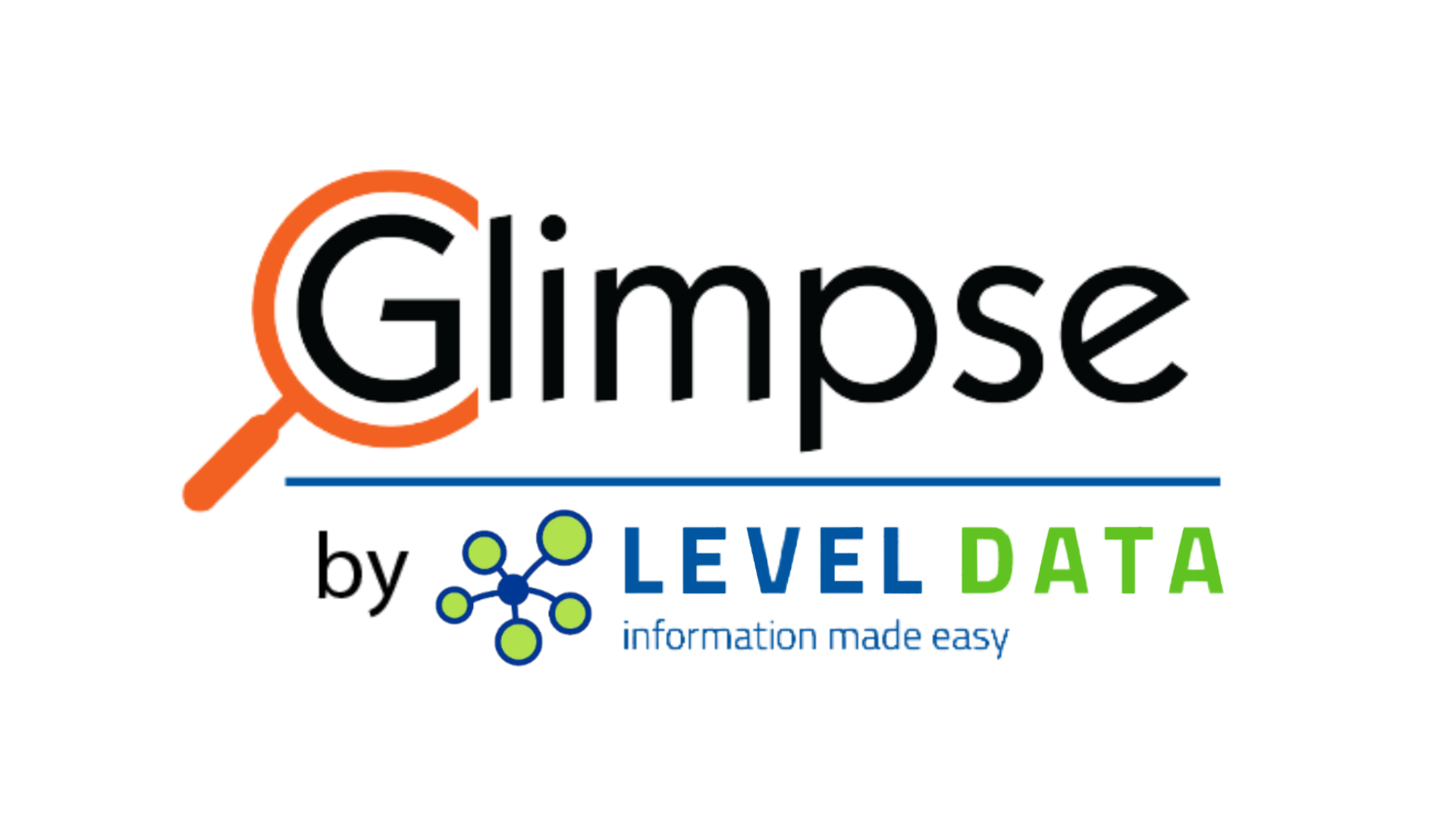Contact data from the original core contact fields in PowerSchool were automatically migrated to the new contacts structure in PowerSchool 11.1. Contact data was migrated for all students that have ever existed within a PowerSchool database - both active and inactive.
The State Data Validation Suite (SDVS) generic contacts rules consist of 27 rules on a “Contacts” tab and 21 rules on a “Contacts Reports” tab. These rules are provided to help users clean up existing and/or new contact data.
The rules on the Contacts tab identify both erroneous existing data and important or required missing data.
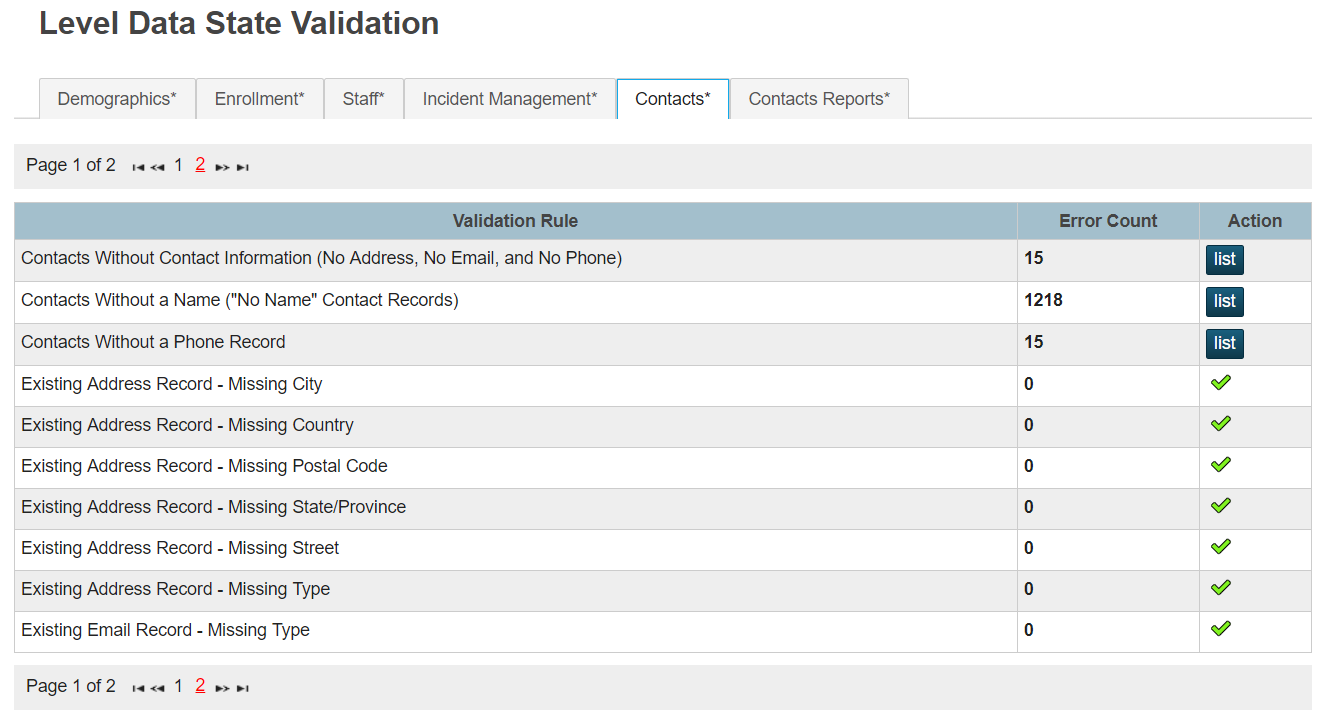
Rules on the Contacts Reports tab are additional helper rules that identify additional missing contact data - data a district may or may not require a contact to have.
This tab also includes 10 rules to help with the merging and consolidation of contacts.
Note: A description of each of these rules is included at the end of this article for reference.
It is important to keep in mind that since contact requirements vary from district to district, depending on the district needs and policies, it is possible that some rules may never get to the “0” and green check mark.
A district should strive to clean up as much data as possible per their district policy to attempt to get the error count as low as possible. All 0s and green check marks will most likely not be possible for some of the rules on the Contacts Reports tab.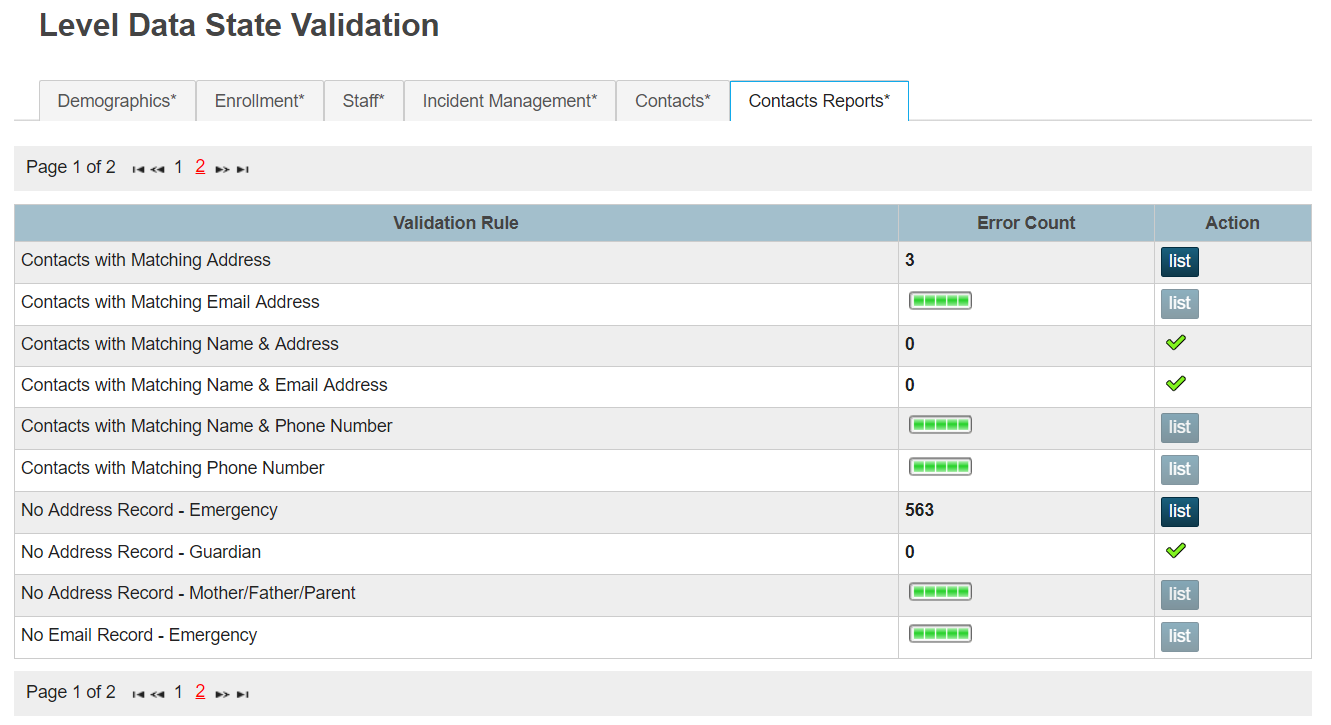
It is worth mentioning that the generic set of contacts rules mainly focuses on contacts tied to students that are currently active in the system - except for specific cases which are listed in the rule descriptions.
Contacts tied only to students that are inactive in the database are not top priority to correct and therefore are ignored.
In order to eliminate unnecessary data entry, it is recommended that districts, schools, and users use the suggested workflow outlined below to clean up any contact data existing in the system.
This workflow should be used throughout the year to keep contact data clean and ensure that duplicate contact records do not exist in the system.
Suggested Workflow
Below is the suggested order in which a user should go through rules to correct contact data issues. By following this workflow a user should be able to eliminate some unnecessary data entry.
- Make sure all students have at least one contact associated and any existing contacts have at least one student associated. Delete any erroneous contacts:
- Contacts > Students with No Associated Contacts
- Contacts > Contacts with No Associated Students
- Merge any contact records that should be combined:
- Contacts Reports > Contacts with Matching Name & Phone Number
- Contacts Reports > Contacts with Matching Name & Address (Street & Unit)
- Contacts Reports > Contacts with Matching Name & Address (Street Only)
- Contacts Reports > Contacts with Matching Name & Email
- Contacts Reports > Contacts with Matching Phone Number
- Contacts Reports > Contacts with Matching Address (Street & Unit)
- Contacts Reports > Contacts with Matching Address (Street Only)
- Contacts Reports > Contacts with Matching Email
- Contacts Reports > Contacts with Matching Email Address and Web Access Account Email
- Contacts Reports > Contacts with Matching Name
- Correct any contact records that are missing important data or have invalid data for existing methods of contact :
- Contacts > Existing Address Record - Missing City
- Contacts > Existing Address Record - Missing Country
- Contacts > Existing Address Record - Missing Postal Code
- Contacts > Existing Address Record - Missing State/Province
- Contacts > Existing Address Record - Missing Street
- Contacts > Existing Address Record - Missing Type
- Contacts > Existing Address Record - Address Line 1 with Leading/Trailing Whitespace
- Contacts > Existing Address Record - Address Line 2 with Leading/Trailing Whitespace
- Contacts > Existing Address Record - City with Leading/Trailing Whitespace
- Contacts > Existing Address Record - Postal Code with Leading/Trailing Whitespace
- Contacts > Existing Address Record - Unit with Leading/Trailing Whitespace
- Contacts > No Address Record - Contacts Marked to Receive Mail
- Contacts > Existing Email Record - Missing Type
- Contacts > Existing Email Record - Email with Leading/Trailing Whitespace
- Contacts > Existing Phone Record - Missing Type
- Contacts > Existing Phone Record - Phone Number with Leading/Trailing Whitespace
- Add missing important information to contact records:
- Contacts > Missing Contact First Name
- Contacts > Missing/Invalid Contact Relationship to Student
- Contacts > Contacts Without a Phone Record
- Contacts > Contacts Without Contact Information (No Address, No Email, No Phone)
- Correct contact names that contain non-recommended characters:
- Contacts > Contacts with Non-Recommended Characters in Name
- Go back through step 2 and merge any records that should be merged since data additions.
- Collect any additional information the district/school requires:
- Contacts Reports > No Address Record - Emergency
- Contacts Reports > No Address Record - Guardian
- Contacts Reports > No Address Record - Mother/Father/Parent
- Contacts Reports > No Email Record - Emergency
- Contacts Reports > No Email Record - Guardian
- Contacts Reports > No Email Record - Mother/Father/Parent
- Contacts Reports > Students with No Contacts Marked as Lives With or Has Custody
- Contacts Reports > Students with No Contacts Marked as Lives With
- Contacts Reports > Students with No Contacts Marked as Has Custody
- Go back through steps 2, 3, 4, 5, and 6.
- Clean up “No Name” contact records by either adding missing information or deleting the record - if that is the determination after review:
- Contacts > No Name Contacts Not Associated to Any Students
- Contacts > Contacts Without a Name (“No Name” Contact Records)
- Go back through steps 2, 3, 4, 5, and 6.
- Inactivate contacts that are associated to only inactive students.
- Contacts > Active Contacts Associated to Only Inactive Students
- Activate or provide an end date for inactive contacts that are associated with active students.
- Contacts > Inactive Contacts Associated with Active Students
- Repeat and review throughout the school year as necessary.
Rules and Descriptions
Listed below are the rules contained on each tab along with a description of what the rule’s purpose is and the data the rule returns.
Contacts
Active Contacts Associated to Only Inactive Students
All active contacts that are associated to inactive students only. This rule excludes “No Name” contact records.
Contacts Without Contact Information (No Address, No Email, and No Phone)
All contact records tied to active students that have no method of contact. No active address, no email, and no phone record exists for the contact.
Contacts Without a Name ("No Name" Contact Records)
All “No Name” contact records tied to active students. These records were created from the auto-migration process that occurred in PowerSchool 11.1. These records will typically only contain the email address that was in the Guardian’s Email Address field on the Parents page.
Contacts Without a Phone Record
All contact records tied to active students that have no phone record. This rule excludes “No Name” contact records.
Contacts with No Associated Students
All active or inactive contact records that are not associated with any active or inactive students within the system.
Contacts with Non-Recommended Characters in Name
All contact records tied to active students that have non-recommended characters in their First, Middle, or Last name. Recommended characters consist of letters, periods, hyphens, apostrophes, and spaces. This rule excludes “No Name” contact records.
Existing Address Record - Address Line 1 with Leading/Trailing Whitespace
All contact records tied to active students that have an existing address record, but the Address Line 1/Street field has whitespace before and/or after the value. This rule excludes "No Name" contact records.
Existing Address Record - Address Line 2 with Leading/Trailing Whitespace
All contact records tied to active students that have an existing address record, but the Address Line 2 field has whitespace before and/or after the value. This rule excludes "No Name" contact records.
Existing Address Record - City with Leading/Trailing Whitespace
All contact records tied to active students that have an existing address record, but the City field has whitespace before and/or after the value. This rule excludes "No Name" contact records.
Existing Address Record - Missing City
All contact records tied to active students that have an existing active address record, but the address record is missing a value in the City field. This rule excludes “No Name” contact records.
Existing Address Record - Missing Country
All contact records tied to active students that have an existing active address record, but the address record is missing a value in the Country field. This rule excludes “No Name” contact records.
Existing Address Record - Missing Postal Code
All contact records tied to active students that have an existing active address record, but the address record is missing a value in the Postal Code field. This rule excludes “No Name” contact records.
Existing Address Record - Missing State/Province
All contact records tied to active students that have an existing active address record, but the address record is missing a value in the State/Province field. This rule excludes “No Name” contact records.
Existing Address Record - Missing Street
All contact records tied to active students that have an existing active address record, but the address record is missing a value in the Address Line 1 field. This rule excludes “No Name” contact records.
Existing Address Record - Missing Type
All contact records tied to active students that have an existing active address record, but the address record is missing a value in the Type field. This rule excludes “No Name” contact records.
Existing Address Record - Postal Code with Leading/Trailing Whitespace
All contact records tied to active students that have an existing address record, but the Postal Code field has whitespace before and/or after the value. This rule excludes "No Name" contact records.
Existing Address Record - Unit with Leading/Trailing Whitespace
All contact records tied to active students that have an existing address record, but the Unit field has whitespace before and/or after the value. This rule excludes "No Name" contact records.
Existing Email Record - Email with Leading/Trailing Whitespace
All contact records tied to active students that have an existing email record, but the Email Address field has whitespace before and/or after the value. This rule excludes "No Name" contact records.
Existing Email Record - Missing Type
All contact records tied to active students that have an existing email record, but the email record is missing a value in the Type field. This rule excludes “No Name” contact records.
Existing Phone Record - Missing Type
All contact records tied to active students that have an existing phone record, but the phone record is missing a value in the Type field. This rule excludes “No Name” contact records.
Existing Phone Record - Phone Number with Leading/Trailing Whitespace
All contact records tied to active students that have an existing phone record, but the phone number has whitespace before and/or after the phone number value. This rule excludes "No Name" contact records.
Inactive Contacts Associated with Active Students
All inactive contacts that are associated to at least one active student. This rule excludes “No Name” contact records.
Missing Contact First Name
All contact records tied to active students that are missing a value in the First Name field. This rule excludes “No Name” contact records.
Missing/Invalid Contact Relationship to Student
All contact records tied to active students that have a missing or invalid value in the Relationship field. This rule excludes “No Name” contact records.
No Address Record - Contacts Marked to Receive Mail
All contact records tied to active students that have the Receives Mail flag checked, but do not have an active address record. This rule excludes “No Name” contact records.
No Name Contacts Not Associated to Any Students
All “No Name” contact records that are not associated to any student (active or inactive).
Students with No Associated Contacts
All active students that have no associated active contact, therefore the student has no contacts.
Contacts Reports
Contacts with Matching Address (Street & Unit)
All contact records grouped together based on a matching value in the Address Line 1 and Unit fields. At least one of the contact records must be tied to an active student in order for any matches to appear and only records that have a value entered in the Unit field are returned. This rule excludes “No Name” contact records.
Contacts with Matching Address (Street Only)
All contact records grouped together based on a matching value in the Address Line 1 field. At least one of the contact records must be tied to an active student in order for any matches to appear. This rule excludes “No Name” contact records.
Contacts with Matching Email Address
All contact records grouped together based on a matching value in the Email Address field. At least one of the contact records must be tied to an active student in order for any matches to appear. This rule excludes “No Name” contact records.
Contacts with Matching Email Address and Web Access Account Email
All contact records grouped together based on matching Email Address and Web Access Account Email. At least one of the contact records must be tied to an active student in order for any matches to appear. This rule excludes "No Name" contact records.
Contacts with Matching Name
All contact records grouped together based on a matching First Name and Last Name. At least one of the contact records must be tied to an active student in order for any matches to appear. This rule excludes “No Name” contact records.
Note: It is recommended that a district user clean up and merge contact records by means of the other "Contacts with Matching..." rules before using this rule as resolving issues with those rules will greatly reduce the number of records returned in this rule.
Contacts with Matching Name & Address (Street & Unit)
All contact records grouped together based on a matching value in the Address Line 1 and Unit fields and a matching First and Last Name. At least one of the contact records must be tied to an active student in order for any matches to appear and only records that have a value entered in the Unit field are returned. This rule excludes “No Name” contact records.
Contacts with Matching Name & Address (Street Only)
All contact records grouped together based on a matching value in the Address Line 1 field and a matching First and Last Name. At least one of the contact records must be tied to an active student in order for any matches to appear. This rule excludes “No Name” contact records.
Contacts with Matching Name & Email Address
All contact records grouped together based on a matching value in the Email Address field and a matching First and Last Name. At least one of the contact records must be tied to an active student in order for any matches to appear. This rule excludes “No Name” contact records.
Contacts with Matching Name & Phone Number
All contact records grouped together based on a matching value in the Phone Number field and a matching First and Last Name. At least one of the contact records must be tied to an active student in order for any matches to appear. This rule excludes “No Name” contact records.
Contacts with Matching Phone Number
All contact records grouped together based on a matching value in the Phone Number field. At least one of the contact records must be tied to an active student in order for any matches to appear. This rule excludes “No Name” contact records.
No Address Record - Emergency
All “Emergency” contact records tied to active students that have no active address record. This rule excludes “No Name” contact records.
Records that are considered an “Emergency” contact for the purpose of this rule are defined as:
- Contacts with an Original Contact Type of “Emergency 1”, “Emergency 2”, or “Emergency 3”.
- Contacts that have a Relationship with the word “Emergency” in either the Code or Display Value.
- Contacts that have the “Emergency Contact” checkbox checked on the contact record.
No Address Record - Guardian
All “Guardian” contact records tied to active students that have no active address record. This rule excludes “No Name” contact records.
Records that are considered a “Guardian” contact for the purpose of this rule are defined as:
- Contacts with an Original Contact Type of “Guardian”.
- Contacts that have a Relationship with the word “Guardian” in either the Code or Display Value.
No Address Record - Mother/Father/Parent
All “Mother/Father/Parent” contact records tied to active students that have no active address record. This rule excludes “No Name” contact records.
Records that are considered a “Mother/Father/Parent” contact for the purpose of this rule are defined as:
- Contacts with an Original Contact Type of “Mother” or “Father”.
- Contacts that have a Relationship with the word “Mother”, “Father”, or “Parent” in either the Code or Display Value.
Note: This rule ignores any Relationship with the word “Grand” somewhere in either the Code or Display Value.
No Email Record - Emergency
All “Emergency” contact records tied to active students that have no email record. This rule excludes “No Name” contact records.
Records that are considered an “Emergency” contact for the purpose of this rule are defined as:
- Contacts with an Original Contact Type of “Emergency 1”, “Emergency 2”, or “Emergency 3”.
- Contacts that have a Relationship with the word “Emergency” in either the Code or Display Value.
- Contacts that have the “Emergency Contact” checkbox checked on the contact record.
No Email Record - Guardian
All “Guardian” contact records tied to active students that have no email record. This rule excludes “No Name” contact records.
Records that are considered a “Guardian” contact for the purpose of this rule are defined as:
- Contacts with an Original Contact Type of “Guardian”.
- Contacts that have a Relationship with the word “Guardian” in either the Code or Display Value.
No Email Record - Mother/Father/Parent
All “Mother/Father/Parent” contact records tied to active students that have no email record. This rule excludes “No Name” contact records.
Records that are considered a “Mother/Father/Parent” contact for the purpose of this rule are defined as:
- Contacts with an Original Contact Type of “Mother” or “Father”.
- Contacts that have a Relationship with the word “Mother”, “Father”, or “Parent” in either the Code or Display Value.
Note: This rule ignores any Relationship with the word “Grand” somewhere in either the Code or Display Value.
Student-Contact Relationship Notes
Listing of contact notes that exist for a contact’s relationship to a student.
Students with No Contacts Marked as Has Custody
All students where none of their associated contacts have the Has Custody checkbox checked. This rule only checks against active associated contacts.
Students with No Contacts Marked as Lives With
All students where none of their associated contacts have the Lives With checkbox checked. This rule only checks against active associated contacts.
Students with No Contacts Marked as Lives With or Has Custody
All students where none of their associated contacts have the Lives With or Has Custody checkbox checked. This rule only checks against active associated contacts.
Web Access Account Email Address Different from Primary Email Address
Listing of contacts where the Web Access Account Email Address is different from the Primary Email Address.