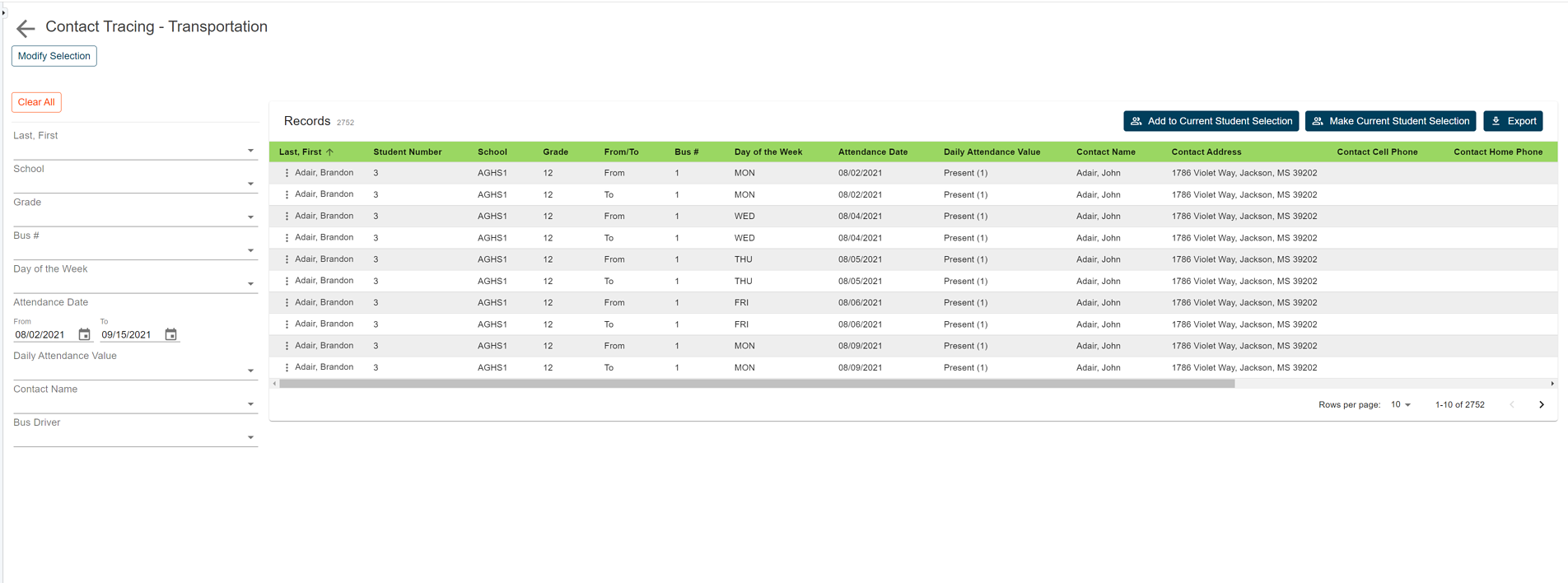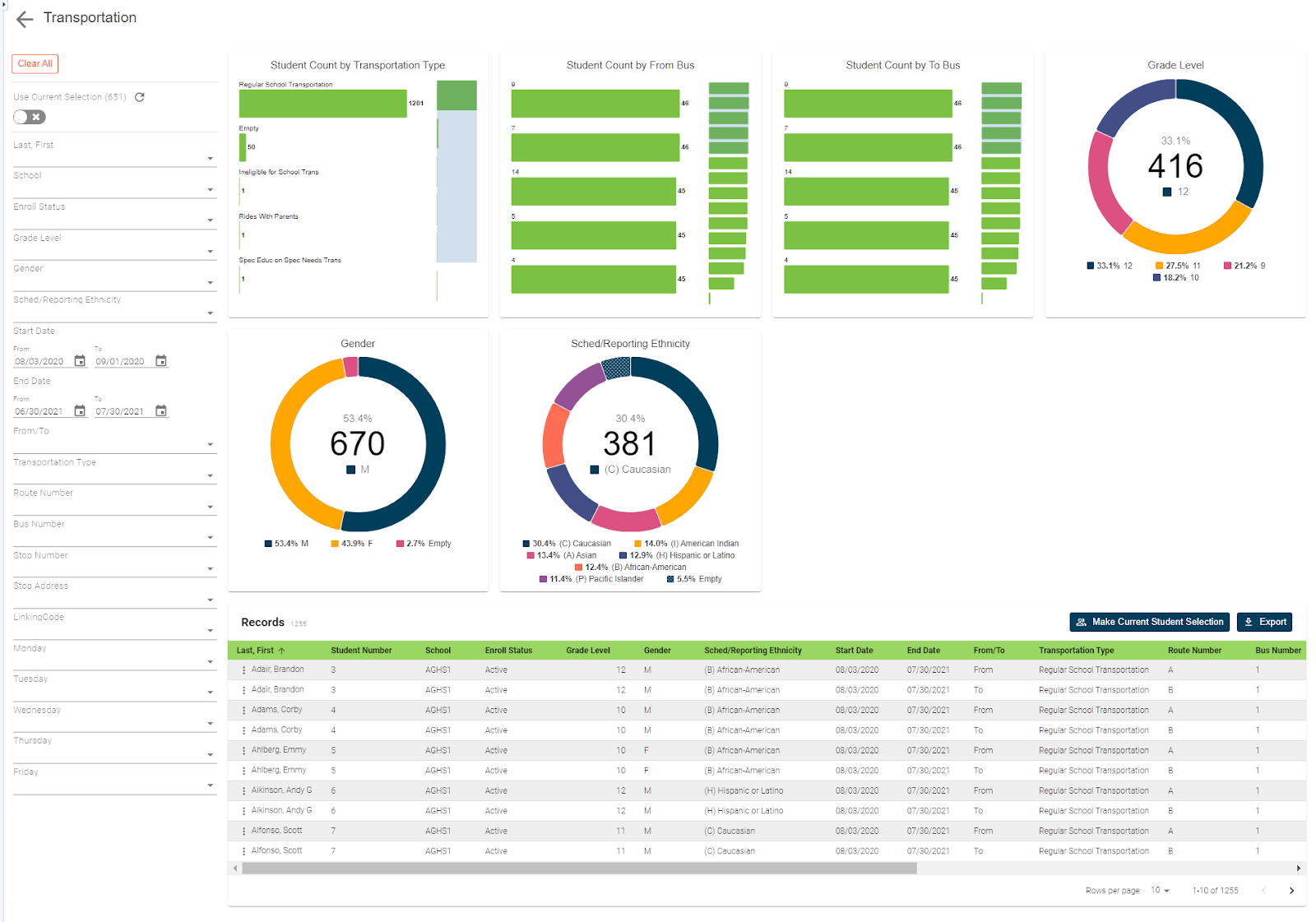Contract tracing has taken a prominent role in the life of many school administrators while the information they need to identify students that have been in close contact with other students is often contained in PowerSchool.
Being able to access that data quickly and easily in a usable way is a different story.
One area that schools may struggle with is finding student interaction through activities.
Simply finding all students who’ve participated in an activity or even multiple activities with a selected student, can be a challenge in itself but then adding in attendance and contact data just made the process that much more difficult. That is until now.
With the use of our Contact Tracing - Activities Report users can easily find students that participate in the same activities with the selected student along with their associated and contact data.
Note that this report can be run from either district office or an individual school but it does require that students' activity information is entered into Powerschool through Powerschool's activities.
How to run the report:
To use this report from the start page, use the select by hand function to select the student for whom you need to run the report.
Once selected, scroll to the Level Data apps section of the start page and click on RealTime Reports. From the report dashboard, select the Contact Tracing - Activities Report.
Using the pre-filter, set the date range for which you need to search, usually just a few days. The student selection should represent the single student that had been previously selected from the start page. Once all selections have been made, click run.
Once the report loads, you'll be provided with a list of all students that are associated with activities with the selected student.
Along with each student’s attendance for the selected dates and the first contact for the student along with their primary contact data. If needed you can use the filters on the left to limit the results to specific activities, as well as use the attendance value filter to identify which students were present on the selected dates.
Exporting your report:
Once you have the group of students you need you can either click on the export button to automatically export the results to a CSV file. No need to know field names, table names, or complicated dot tags.
Or if you need to work with these students from the PowerSchool side, maybe you want to send a message through your messaging system, click on the current student selection button to make this group the current selection.
Or if you already have a selection, perhaps you've already run one of our other contact tracing reports, you can click the add to current student selection to add from this report any students that are not already part of your current student selection.
Getting to your data has never been so easy!