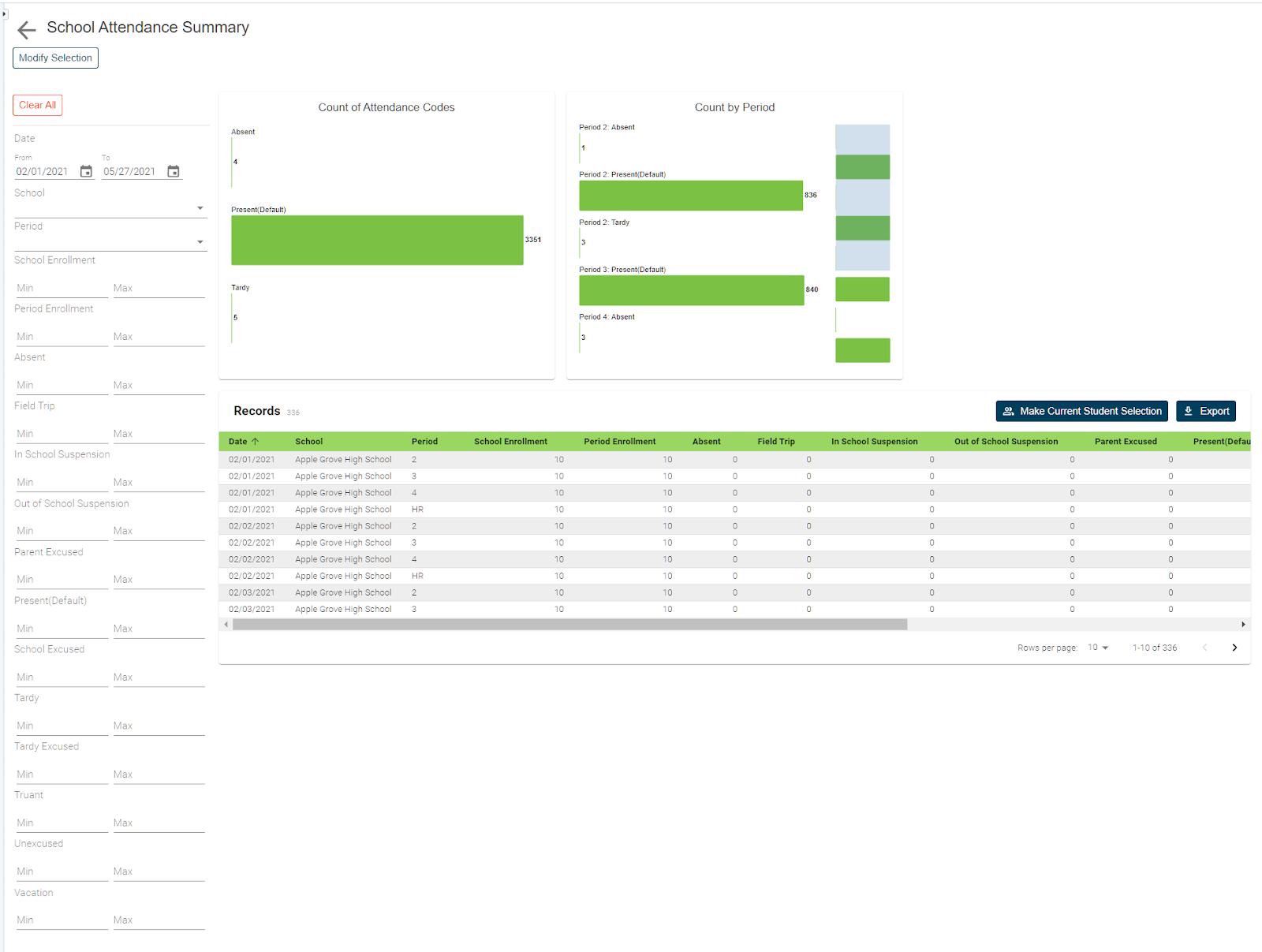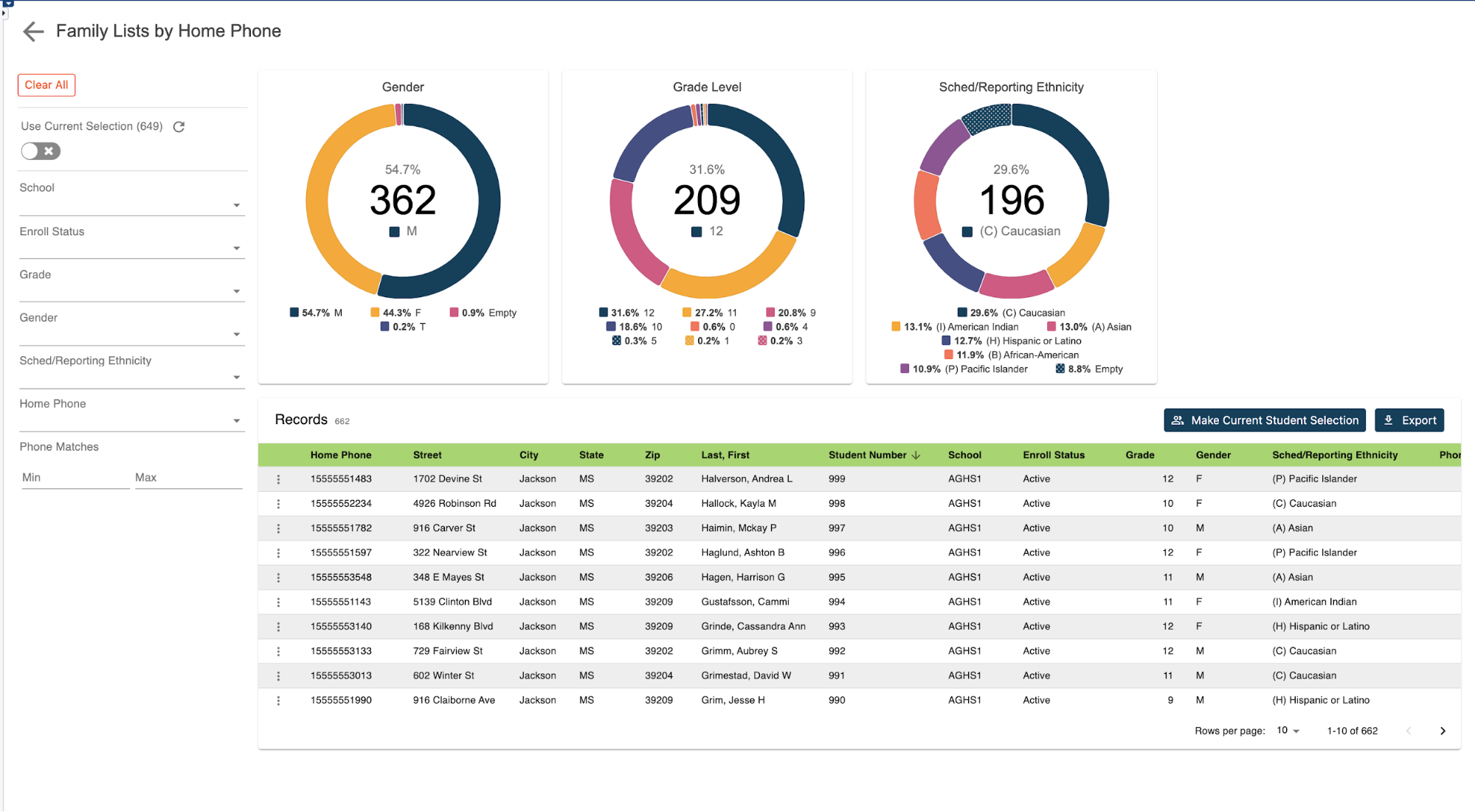Accessing basic student demographic data is a fairly easy process in PowerSchool.
But what about identifying students in the same household?
Again it's fairly easy if they're in the same school but if they are at different schools, this can only be accomplished by working at the district level. However, like with our Family List by Street Address Report, users can also run the Family List by Home Phone Report. This report can also be run at the school level and it will include both students from the current school, as well as students from other schools if they share the same home phone number – making it easy for school staff to identify phone numbers associated with multiple students even if they're in different schools.
How to run the report:
To access this report, from the start page, click on RealTime Reports from the Level Data app section. Once on the dashboard, select the Family List by Home Phone Report. Once the report loads, you'll see a graphical breakdown of students by grade level, gender, and ethnicity.
Individual student records:
To view the individual student records, scroll down the page. In the table you'll see a list that includes a record for every student enrolled in the current school, along with any student enrolled in other district schools that have the same home phone number. This report can be particularly helpful in identifying students that may be missing basic demographic data.
Data can be filtered on any of the displayed fields such as home phone, grade level, or gender. But more importantly, it can be used to identify those students that share the same home phone number.
To filter that group of students, set the phone match min value to two. This will limit the results to those phone numbers where there are at least two students. Setting the filter value to three would show those phone numbers where there are three or matches.
Exporting your results:
Once your results have been filtered, if you'd like to work with this group of students back in PowerSchool, click on the make current student selection button to create a new student selection. Or you can click the add button to current student selection if there's already a group you're working with and you'd like to add the filtered students to that list. Or if you'd like to export the results, click the export button to generate a CSV file that includes all the report data for the filtered group of students.
No need to know any field names, table names, or complicated dot tags.
Getting to your data has never been easier.